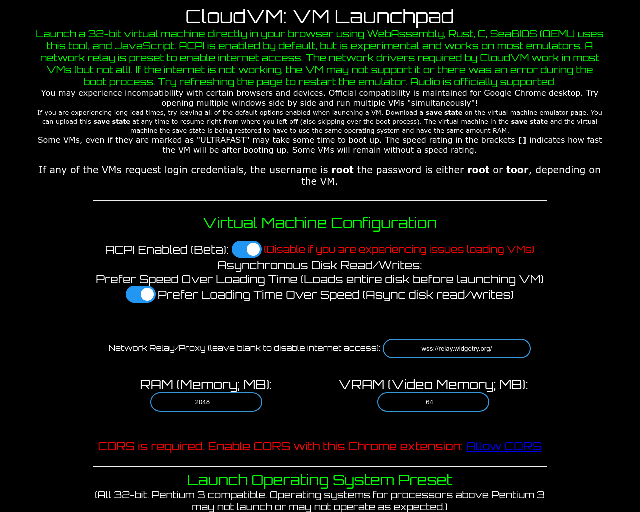What is CloudVM Launcher?
CloudVM Launcher is a web-based platform that allows users to launch a 32-bit virtual machine directly in their browser using WebAssembly, Rust, C, SeaBIOS (QEMU uses this too), and JavaScript.
Features of CloudVM Launcher
- Launch a 32-bit virtual machine directly in your browser
- Supports WebAssembly, Rust, C, SeaBIOS, and JavaScript
- ACPI is enabled by default, but is experimental and works on most emulators
- Network relay is preset to enable internet access
- Audio is officially supported
- Supports multiple VMs running simultaneously
- Compatible with Google Chrome desktop
- Supports uploading and downloading save states
How to Use CloudVM Launcher
- Select an operating system preset or launch a custom VM
- Configure virtual machine settings, such as RAM, VRAM, and network relay
- Launch the VM and wait for it to boot up
- Use the VM as you would a physical machine
- Save your progress by downloading a save state
- Upload a save state to resume where you left off
Pricing of CloudVM Launcher
CloudVM Launcher is free to use, with no subscription or payment required.
Helpful Tips for CloudVM Launcher
- Leave all default options enabled when launching a VM for optimal performance
- Try refreshing the page to restart the emulator if you experience issues
- Use the Chrome extension "Allow CORS" to enable CORS and access external web servers
- Keep the tab open when uploading disks/CDs/drives to ensure the emulator continues to work
Frequently Asked Questions about CloudVM Launcher
- What is the username and password for the VMs?
- The username is "root" and the password is either "root" or "toor", depending on the VM.
- Can I use CloudVM Launcher on other browsers?
- Official compatibility is maintained for Google Chrome desktop, but you may experience incompatibility with certain browsers and devices.
- How do I upload a custom VM?
- Follow the instructions on the "Launch Custom VM" page to upload your custom VM.